Digital Knowledge Management for the Humanities
How can notes, literature references and concepts generated during a research project be organised in a practical manner? This question likely concerns everyone involved in research at some point. At least, that was the case for me towards the end of my master's degree. Back then, I simply collected notes in Citavi. The more notes I accumulated, the more difficult it became to find them again and relate them to each other in a meaningful way. When I started my doctoral project, I wanted to change that and “quickly” set up an optimised digital workflow.
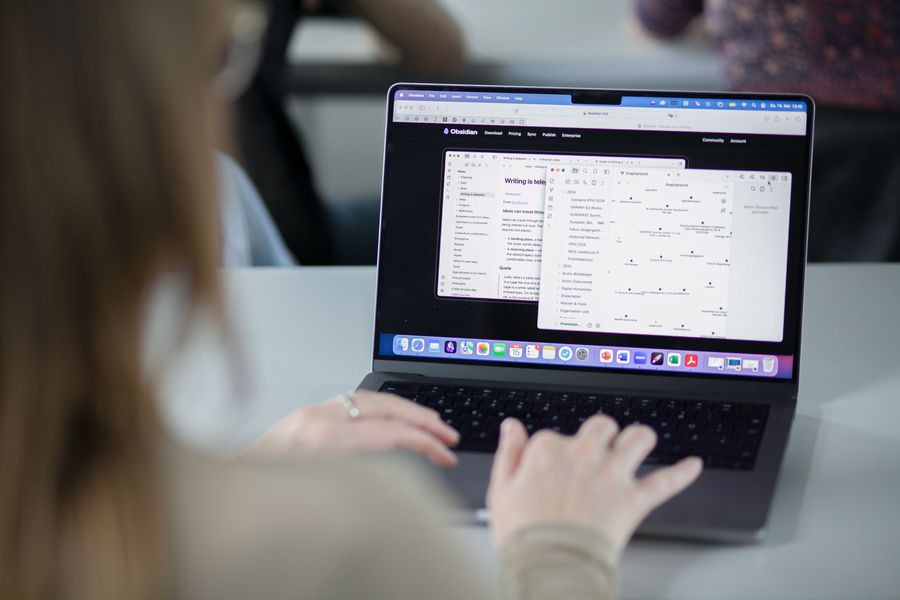
This turned into a somewhat larger project. The basics were quickly set up: I wanted to use Zotero because it was open source and, in my opinion, better structured, and connect the resulting literature database to Obsidian, a very simple but powerful note-taking tool. However, it took until the end of my dissertation period for this to become a living, interconnected and comprehensible network of notes. I may have over-optimised a little here and there, but in the end I had a nice foundation that could also be used for other research projects, especially in the cultural sciences and humanities.
After several colleagues at the a.r.t.e.s. Graduate School for the Humanities Cologne asked me for advice, I gave a two-day workshop in which I presented my system. Since the feedback was very positive and I also enjoyed sharing my experiences, I thought I would write down the rough outlines here and share everything there is to share.
So, below I present my Zotero–Obsidian workflow, which is particularly helpful for historical, humanities and cultural studies research. It combines Zotero for literature and source management with Obsidian for note organisation. This highly flexible and customisable system makes research notes very easy to search, traceable and, above all, wonderfully interconnected. I welcome feedback and suggestions for improvement at kontakt[at]nilsbuehler.de.
For those who are impatient or experienced, you can go directly to my Zotero integration template for Obsidian. There you will also find additional necessary code and a quick installation guide.
Contents
- The Basics
- Zotero as a digital library and for tracking work progress
- Efficient PDF annotation in Zotero
- Obsidian as a networked knowledge database
- My Zotero-Obsidian workflow
- Workshops & Contakt
The Basics
My research workflow is based on two key digital knowledge management tools:
- Zotero: Management of bibliographic data, annotation of PDFs, reading tracking.
- Obsidian: Networking and structuring notes at different levels of abstraction.
The two tools integrate very well with each other. However, a few adjustments are necessary, which I will explain step by step below.
Zotero as a digital library and for tracking work progress
Literature management with Zotero is much more than just a bibliographic tool. In theory, you can even conduct entire literature searches from within the programme itself. I don't do that, but I use Zotero to manage my entire digital library. Zotero has a very good PDF reader with useful functions for highlighting and annotating.
But what I found particularly practical was that the tagging system can be used to track work progress on individual texts. To do this, I assigned functional tags. They can be colour-coded and attached to marked documents at the touch of a button.
A simple setup for work progress tagging would look something like this:
- unread – newly imported texts
- in progress – currently being worked on
- read – completed
- exported – further processed in Obsidian
This may sound very trivial, but this system has saved me a lot of duplicate work. It often happens that you research a text, download it, save it in Zotero and then leave it there for months. When you browse through your digital library again, without these tags you don't know whether you've already worked on the text. How often it has happened to me that I've read half of a text several times before I realised that I'd already worked through it...
Another advantage is that Zotero entries can be filtered with tags. This allows you to quickly find the texts you are currently working on or still need to read. Depending on how you assign the tags, this replaces a well-maintained reading list.
Tagging is explained in detail on the Zotero homepage.
Efficient PDF annotation in Zotero
As already mentioned, Zotero has a fabulous PDF reader. It allows you to highlight text in PDFs in different colours. These highlights are then displayed as quotations, which you can add comments to.
Similar to tagging, I used the colours functionally when marking up PDFs. Zotero provides eight colours. I used them as follows:
- Orange: Headings / New topic
- Pink: Core theses and questions / Approach
- Green: Key quotations
- Blue: Author comments on other texts
- Red: Theory statements
- Grey: References
- Purple: References to primary sources
- Yellow: Everything else
Many people also use colours to evaluate sections of text for their own research. For example, one colour could stand for agreement and another for disagreement.
Obsidian as a networked knowledge database
Obsidian is primarily a Markdown editor: you open a directory on your computer and can then create text files written in Markdown. Markdown is nothing more than text that can be formatted using symbols. For example, if you enclose a passage of text with asterisks, it becomes italicised text. So *text* becomes text. Two asterisks make it bold: **text** becomes text.
The special thing about Obsidian is that the files in the folder can be easily linked to each other. If you write the title of another file in a file and surround it with double square brackets, it becomes a clickable link. This may sound a bit cumbersome at first, but after a few tries you'll get the hang of it, and Obsidian helps you along the way. When you type the brackets, a search box appears where you can search for existing files. It is very important for my workflow that you can also create links that refer to files that do not even exist.
If you use this linking correctly, you can create a very dense, networked knowledge database. I will illustrate this with a small example: In the reading notes for a text, you put lots of links, including those that lead nowhere. If, for example, the text uses a certain method (let's say qualitative content analysis), you can add a link to this method. You can do the same for the subject (e.g. censorship) and the authors. There are no files for any of these three links yet. That's not a problem; perhaps these three topics won't be important later on.
But let's say another text also deals with censorship. Again, you insert a link. If, after a while, you realise that several texts have mentioned censorship, you can now create the file on censorship. All files that previously had a link to nowhere now have a working link to the file on censorship. The same applies to qualitative content analysis if you create this file at some point.
Obsidian makes this process very simple and extremely straightforward. New files can be created by clicking on a dead link, existing files can be searched when linking, and for each file, you can display the files and even the text passages that refer to the file. And then there are thousands of plugins that make all of this even easier (or more complex, if you want).
To prevent this process from becoming chaotic, you can create subfolders (which can be linked to all files as normal) and assign tags. I have found it very useful to repeatedly create overview files that are easy to find in the folder structure. They contain a summary of a topic area and links either to literature notes or to further summaries. This creates several levels of abstraction. For example, you can start with reading notes and end up with a chapter structure or an abstract.
My Zotero-Obsidian workflow
Zotero and Obsidian are the two main components of the workflow. To ensure a smooth transition from Zotero to Obsidian, a good interface is needed. This job can be done by a lovely plugin for Obsidian which can import data from Zotero. This plugin is highly customizable through templates.
Overview: Step by step from source to linked note
A complete workflow from research literature or primary source to linked note looks like this:
- Save source in Zotero (metadata import via website, via an identifier such as ISBN, or manually)
- Assign tag
- Excerpt source (preferably in the integrated PDF reader and with colour-coded markings and annotations)
- Import metadata, excerpts and annotations into Obsidian via mgmeyers Zotero Integration plugin and the template I provide.
- Add notes and summaries to excerpts, preferably creating more links than too few.
- If necessary, create or add to higher-level notes.
If you carry out this workflow with all the sources you research, over time you will create a navigable knowledge network in which chains of references are very easy to follow. An overview note on a topic (e.g. censorship) then allows you to refer back to all the texts you have read on that topic. Individual sections of the reading notes can also be quoted in another note, including a reference to their origin. The reading notes also contain links to the original text passage in the PDF stored in Zotero.
Implementation
Of course, Zotero and Obsidian must be installed. The best way to install them is directly from the linked websites.
Here's a little tip: Both Zotero and Obsidian have their own synchronisation services. There is nothing wrong with these services; for smaller projects, even the free versions are sufficient. Fortunately, both services can even be used purely locally and there is no obligation to register. If you still prefer to use your own cloud (like me): Zotero allows you to synchronise all attachments via WebDAV without any problems, and there is also a useful plugin for Obsidian that makes this possible. Many universities offer their members cloud services with WebDAV functionality, which can also be used for this purpose.
I have described all further installation steps on my Github repository. The necessary additional files are also available for download there.
Levels of abstraction in Obsidian
From there, it's all about building a structured knowledge database. This takes a little effort at first. Similar to writing, however, the rule here is that anything on (digital) paper is good at first. I highly recommend setting up a good folder structure at the beginning and then gradually filling it with content.
I have divided the notes in Obsidian into four levels of abstraction:
- Base: reading notes, biographical information, feedback.
- Concepts: summaries, theories, definitions of terms.
- Thoughts: spontaneous ideas, brain dumps.
- Writing notes: outlines, drafts, lecture notes.
Get started!
The first few notes will feel a little strange. Linking to nothing in particular is especially disconcerting at first. But this is precisely what later leads to unexpected connections that would otherwise have been lost or would have required tedious work to reconstruct. Therefore, it is better to link too much than too little and to always write everything down!
Workshops & Contact
Building this system from scratch takes time but is worthwhile for anyone who wants to structure their research notes in the humanities in a sustainable way.

For a compact introduction, I offer workshops on this Zotero-Obsidian workflow:
- Format: 2 sessions of 3.5 hours each
- Participants: up to 15 people
- Requirements: laptop, no prior knowledge required
Interested? I look forward to hearing from you at kontakt[at]nilsbuehler.de.